I didn’t plan for this shot. I was actually photographing some roadworks when I saw a common kestrel relatively near. Unfortunately the only lens I had was the Sony 18-105 f/4. This was the result:

Then I remembered Adobe has recently announced an Enhanced mode that basically doubles the resolution of any RAW photo. My Sony a6300 has a 24-megapixel sensor. Enhancing any photo would mean working with a 96-megapixel image. This is what you have to do.

Open your RAW file with Adobe Photoshop. The Camera Raw window will automatically open. Right-click anywhere on the photo and select Enhance.

You’ll see another window where you can compare the level of detail between your original photo and the enhanced version. You don’t have to do anything complicated. Just make sure you have the Super Resolution option enabled and hit Enhance.

You won’t see the enhanced version right away. Click the filmstrip icon (lower-left), select the second image and click Open.
After a few adjustments in Photoshop, I was quite impressed.

Is it a photo I’d print? Not really. The 18-105mm f/4 isn’t made for bird photography. But with the Enhance option it feels like I’m getting a lot closer than before. And that’s impressive.